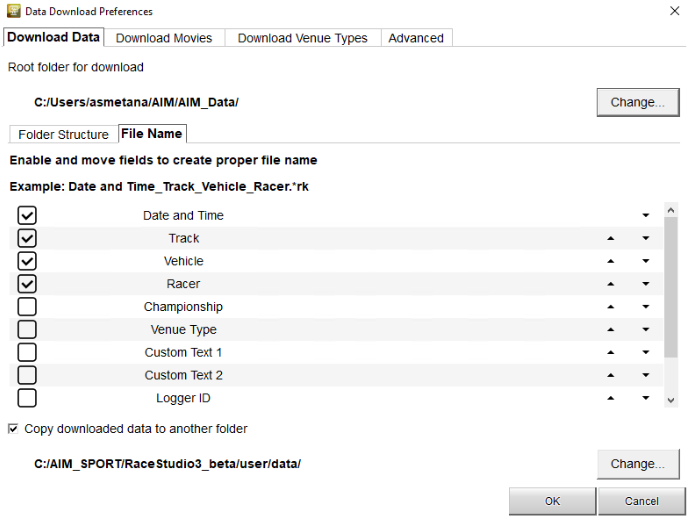Managing Your Data
If you're serious about tracking your progress through data, you may want to think through how you want to manage it. As you spend more time tracking data, it will amass and it makes life easier if you have a plan going into it.
Managing data includes naming conventions, having a process when you import your data, where you store it, what data files you import, making sure your data is backed up, and having your data available when you want it.
For this purpose, I'm going to use my own situation in the examples. I'm using AiM hardware and software and sometimes GoPro cameras. Because I like to support the trackside vendors when possible, I often have photos in my file storage. I also use both Windows and Mac products so I need to make sure that I can access things when, where, and how I want. On top of that, I also have started taking notes and I want to keep those notes with my data files for that day. I started this in late 2018 and starting 2019 I ran at least 25 track days per year and have been able to tweak and tune my process in this time. I've also adopted a similar strategy to what I did with my amateur and professional photography over 15 years ago.
Starting with the overall data storage strategy--I have a NAS file server at home that is my master repository. It has about 35TB of raw storage. If I'm running cameras, I may see over 50GB of data in a single day between video, photos, notes, and AiM data.
Like any data that matters to you, you want to have a backup/replication strategy. In my case, I have another NAS at a remote location that automatically replicates the files in my home NAS. This way, if there is theft, fire, flood, etc. at home, I have a replica off-site. Optionally or as a supplement, you may wish to use a cloud service to back up your storage.
I created a template that works for me within each day's worth of data, here's an example of my folder structure:
I don't always have files/data within all of the folders, but I want the same structure across the board.
Naming Convention
Because I want to be able to easily find data, almost always by date, I use the following naming convention:
YYYYMMDD_HHMM_[TrackName-OptionDirection]_[TrackOrg]_[Bike]_[OriginalFileName].xxx
I may tweak this a little and if I were managing data for multiple riders consistently, I'd probably add the RiderName after the date part of the name. Since my data is almost exclusively my own, I don't often include the rider name unless it's a part of the default of the software (AiM has this option).
Within AiM
clicking the tools button (top left) of Race Studio (suite), select Data Download
The Download Data tab has Folder Structure and File Name sub-tabs. I'm including screenshots of how I've had mine configured for the last 1.5 years which works best for me. With the up/down arrows on the right, you can modify the order in which the name section appears in your AiM data files for both folder and file names.
On the Advanced tab, you can tick some more boxes wich will automatically make the data available in RS2 and RS3 Analysis, as well as a dedicated file for Google KML (files used by Google Earth application).
Once you've found a naming convention that works for you, you don't need to revisit this unless you use another computer for downloading your AiM data.
At the Track
As my riding develops, I'm beginning to download the data more frequently during the day to review to check on goals and performance. Originally it would be at the end of the day, now it's often a couple of times during the day. As time goes on, the review frequency goes up.
When you connect your AiM device to your computer and initiate the download process, you will get a data download window. If I have multiple bikes or riders using a single AiM device, I'll import the session files one by one, ensuring that the files are named correctly. You can change this after the fact, but it makes life easier doing it right at the time of the import. In 2021 I assisted with a multi-bike, multi-rider review, and following this methodology made organizing and reviewing the data infinitely easier.
When I Get Home
When I've returned from the track, I'll copy the data from my laptop to my NAS for the day. I'll grab and rename any pertinent video files and include those in the aforementioned NAS folders and format the camera cards. I do leave the AiM data files on my laptop because there are times at the track that I want to review past day's events.
Knowing what I do now, I would probably have done a couple of things differently than I started out. First, the GoPro cameras are tremendously useful, however, the lack of reliability is hugely disappointing. The GoPro software is mediocre at best and there seems to be a very significant disconnect from the desktop software development team and the hardware team at GoPro--this is plainly evident with a Hero 8 or later and trying to obtain GPS data from within the GoPro software on a desktop. You can use the mobile app and see the GPS data in a limited sense but the desktop software fails to recognize GPS data so there's a case for older cameras (5-7 Black series) where the desktop software does indeed pick it up. It doesn't seem to be a camera issue either as I've tried multiple different GoPro cameras and the fact that RaceRender finds the GPS data in a later model camera. The sum of this is that with the fact that I'm using AiM hardware, I should have just bit the bullet and bought the standard SmartyCam for when I'm not riding my regular track bike where I have the SCHD GP version permanently mounted. GoPros make 'prettier' video files (higher resolution and frame-rate) but the lack of reliability and having to manually add the GPS data is kind of miserable if you're doing it a lot.